Are you so forgetful or just like writing everything down to get organized?
We take notes daily on the fridge, pinboard, or even desks. Notes are part of every aspect of life. Not to forget birthdays (this is what I do, yes!), meet with the boss, or throw garbage.
Notes are everywhere!
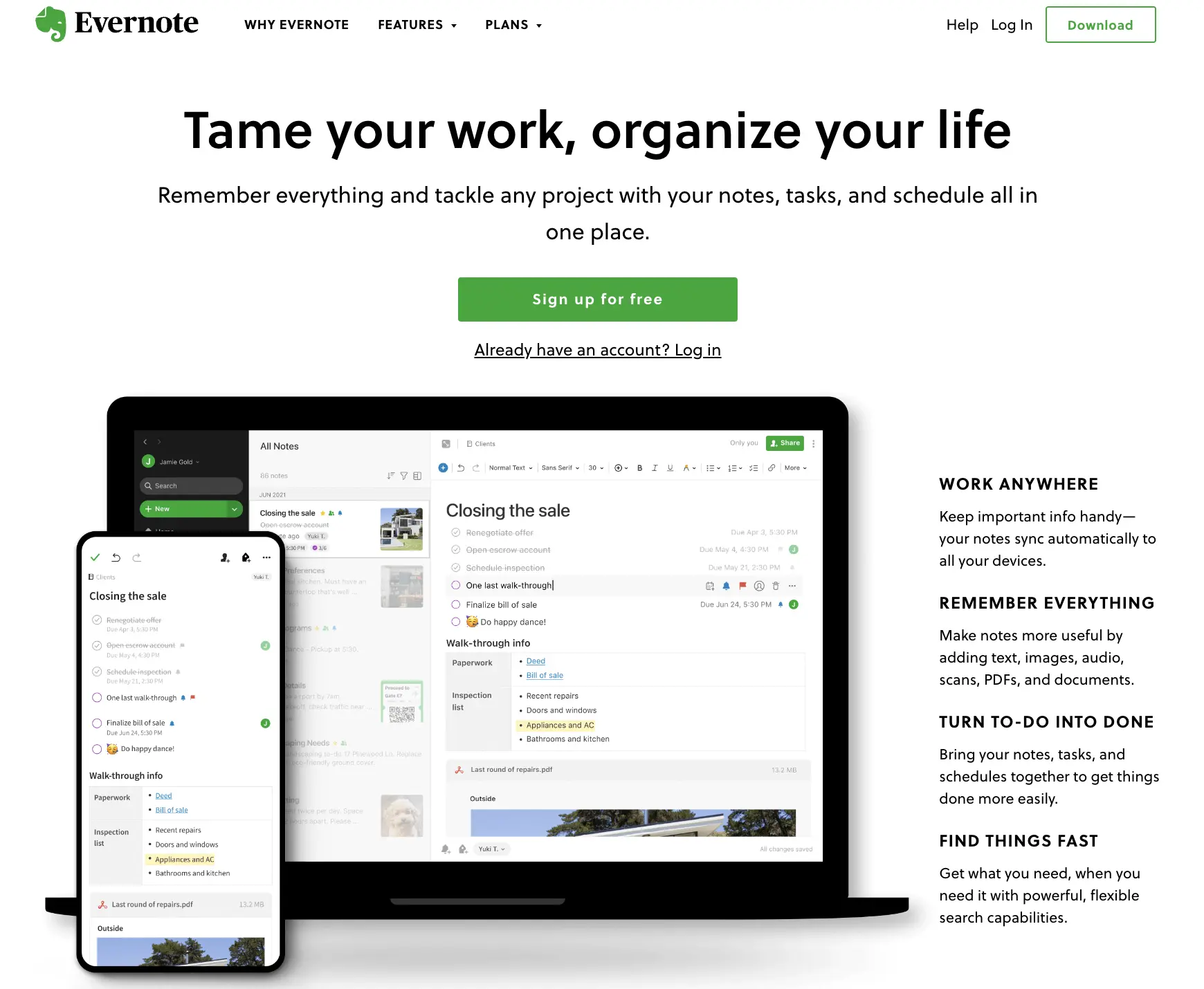
So why don’t we talk about a lifesaving tool that recreates notetaking and adds many features to it?
Behold… Evernote!
What is Evernote Used For?
Evernote is a platform to take notes, but there are more than just essential texts. You can clip web pages, set deadlines for selected tasks, and connect your calendar not to miss any event.
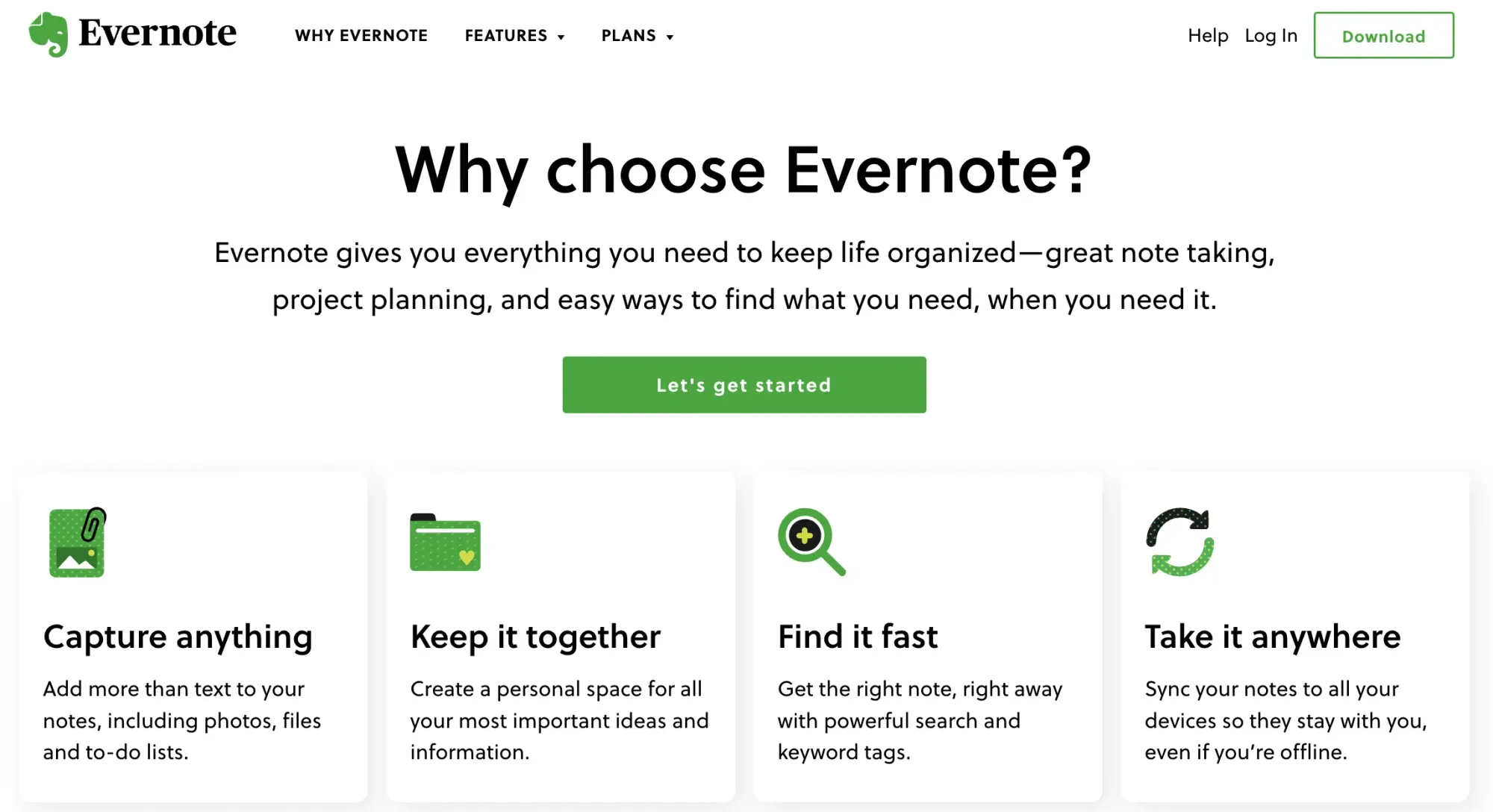
How to Use Evernote?
Evernote is available on computers, tablets, and smartphones. With a few touches or clicks, you can begin to enjoy the new way of notetaking.
- Go Play Store, App Store, or Microsoft Store to download the app. Also, you can visit the website to download the software directly to your Mac or PC.
- Sign Up to Evernote with your email and create a password. You’ll get an email to verify it.
- Do you have a Google Account? Connect your Google account to Evernote and skip the email process.
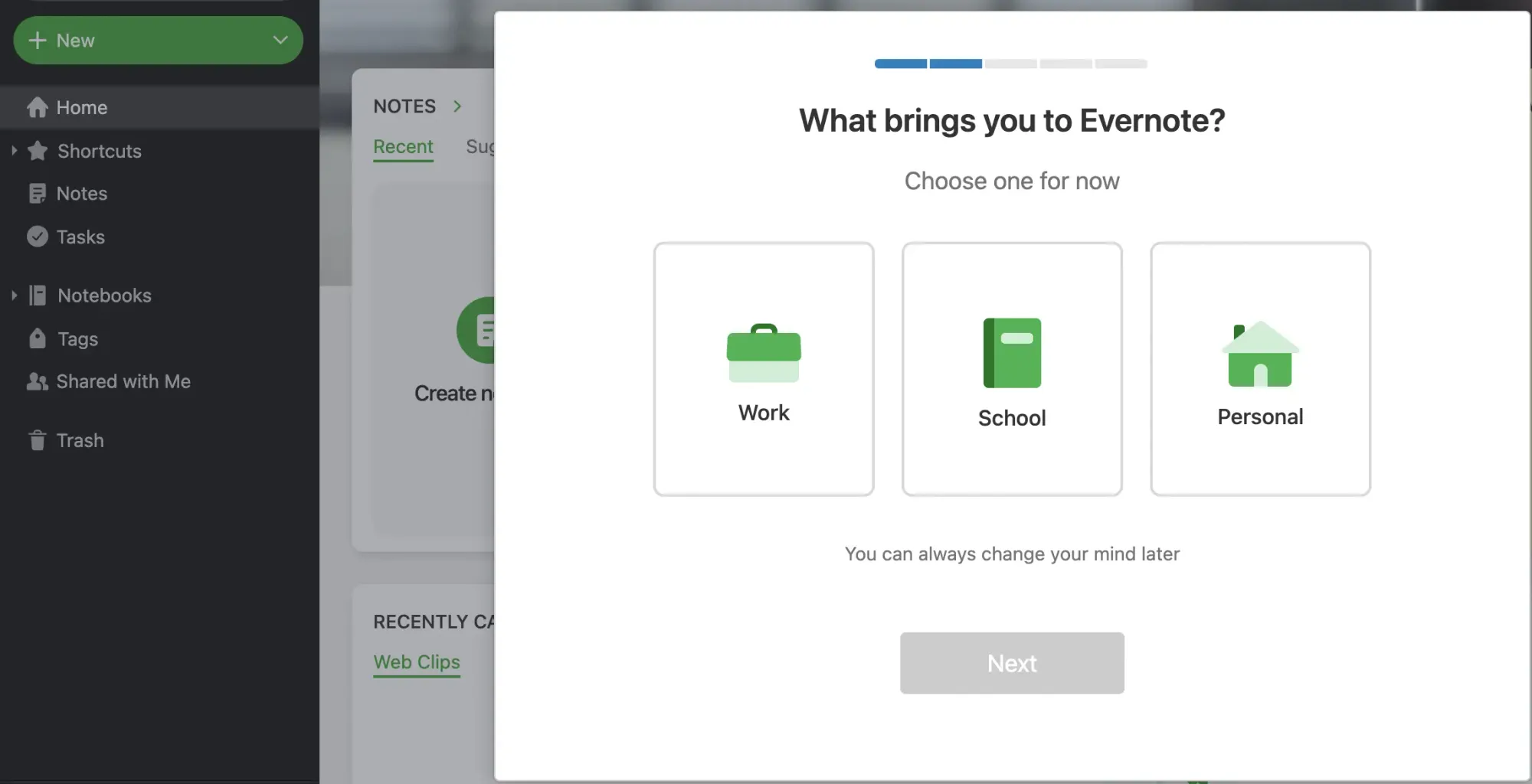
- That’s it. You are ready.
Is Evernote Free?
It depends on what you look for. Evernote offers a free version of up to 2 devices, 25 MB max. Note size and 60 MB upload each month. The Personal plan is 7.99 USD/month if you want to get more.
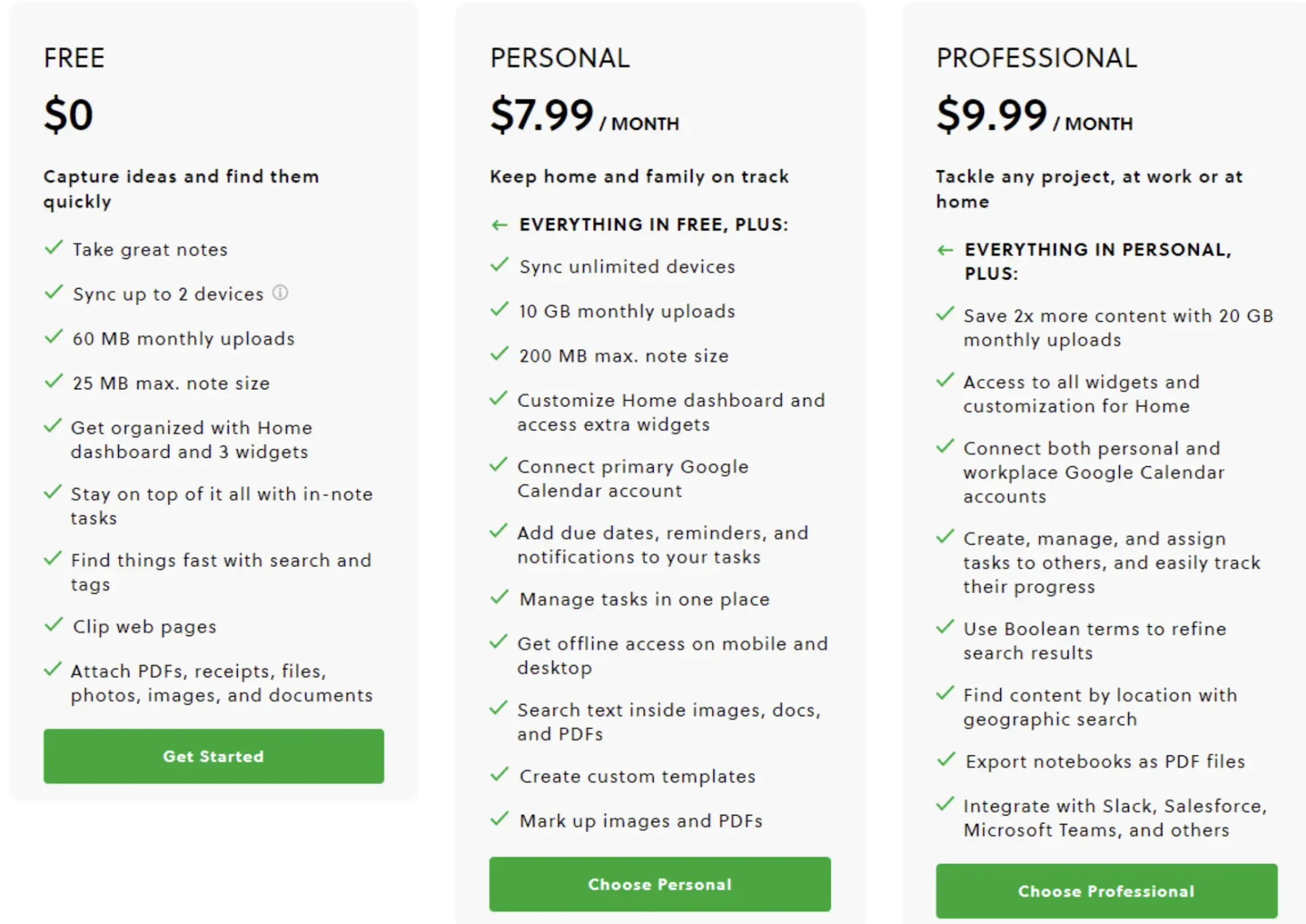
Top Tips and Tricks to Make the Most Out of Evernote
Evernote has lots of options for designing your main page layout. See first what the most important for you, change the background image or font. It is up to you.
- You’ll see the “Create” button on the bottom when you open Evernote on IOS and Android. Choose what you use at most and stop searching for what you need.
- Create your templates and save them so that you don’t have to start from the beginning for routine tasks.
- Use "Tags" to organize your notes. Don’t waste time scrolling down to find anything. Just search your tag and get the result.
- Tired of taking screenshots on the web? Use Evernote Webclipper extension for Chrome, Safari, Firefox, and Opera. Capture the entire page or a part of it. Take notes on it and save them to your account.
- Evernote takes notetaking out of simple texts. Add photos, pictures, or links. Also, Set a reminder, make a to-do list, and more.

- Evernote turns real-life post-its into digital.
- Go Settings > Camera > Post-it Notes.
- You can share your notes with other Evernote users.
- Open the notebook > Click three dots > Share> enter an email address and send it.
- Take advantage of shortcuts on the desktop.
- Create a New Note: Ctrl + N
- Create a New Notebook: Ctrl + Shift + N
- Add a Tag: Ctrl + Shift + T
- Quit : Ctrl + Q
That’s it. Now, you are ready to take notes beyond pencil and paper. Customize, set reminders, and change the style of your notes with Evernote.
Here’s your first note: Keep reading freelancer.guide!
Take care.






