Do you often forget birthdays or meetings? Then Google Calendar is the right tool for you not to miss any special days of your life.
You'll never skip your workday or any special occasion with this tool on Android or IOS. It will notify you whenever the date comes. You can schedule all your meetings and event in this calendar.
If you are looking for a brief guide about Google Calendar, we're here to burn all your curiosity bubbles about Google Calendar.
What is Google Calendar?
The name says it all. The tool is developed by Mike Samuel, the Calendar team's co-founder. It is a JavaScript project and 2nd largest by Google. As mentioned, Google makes it easy for you to follow your schedule.
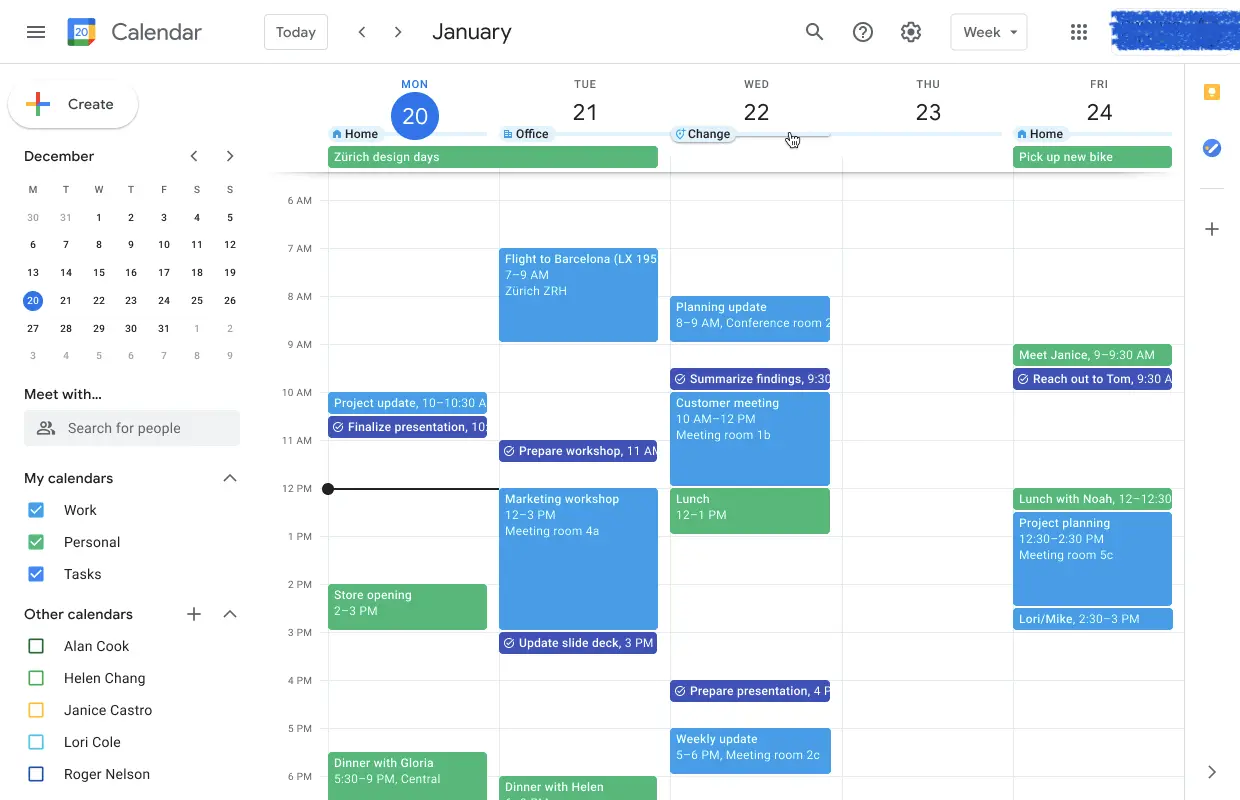
Moreover, you can download Google Calendar on your phone and use it on the web. You can schedule conferences and meetings and generate video call links. Also, you can view it offline.
Furthermore, you can create a to-do list via Google Calendar. It will keep all your track. Beyond being a calendar, the tool is a planner!
The developers have added different features and functionality periodically. Recently, they have added an appointment slot or booking page for Google Calendar. Users without Google accounts can also access this.
In addition, it will also guide the user on which festivals, national days, and weekends are on their way.
How to Use Google Calendar?
The initial step is to sign into your Gmail account with an email. You can also download Google Calendar on your Android or IOS for more flexibility.
It's time to create an event. You can tap or click on any specific date to add an event. Afterward, type in the event title, time, notification, and description. It can also either be a task, goal, or note. You can also invite guests to join this event by entering their email in the "add guest" option.
Furthermore, you can also change the view of the calendar. Suppose you want to view months instead of weeks- change it from the top right option on your browser.
How Much Does Google Calendar Cost?
Google Calendar is a free tool for all Android, IOS, and web users. Although, there is a business version of the calendar, too. You can access it by purchasing the amount in Google Workspace.
The following are the packages for Google Calendar: -
- Business Starter Plan - $6/month.
- Business Standard Plan - $12/month.
- Business Plus Plan - $18/month.
As mentioned, it is free for personal use with limited features. You can upgrade it by purchasing the plans.
Top Tips for Google Calendar
Let's check some tips for Google Calendar to make it easier to work on.
Enable the World Clock
It is one of the trendiest features of Google Calendar. It will help you locate the time zone of your events if you are traveling abroad. However, others will view it in their time zones. You can enable it by Settings->World Clock->Enable World Clock.
Create a New Calendar
Do you want to use Google calendar for different purposes? Then you can add multiple calendars. To create a calendar, click the "+" sign on the left side of your screen and click on Create a new calendar. Add description, name, and time zone for your new calendar.
Share Google Calendar
To keep everything updated with your employees and staff, you can share your calendar with them. To share it, go to Settings->Settings for My Calendars->Click on Anyone->Add People with Their Emails.
Change Religion and Country Holidays
If you are a Muslim or Christian, you can change your holidays according to your religion. For that:
- Click on the gear icon at the top of the page.
- Now, scroll down and click on Add Calendar->Browse Calendar of My Interest.
- You will see upcoming holidays according to your religion and country.
Conclusion
In a nutshell, Google Calendar is a valuable tool in the current era. It lets you add your daily goals, tasks, and events. The tool is free for personal use, yet you can still play for business plans.
If you want to read more articles related to freelancing, make sure to visit the freelancer. Guide!
Questions to Answers
Is Google Calendar Good for Scheduling?
As mentioned above, you can create and schedule events on Google Calendar. You can also set a time and get reminders before the event is scheduled. In addition, you can also share it with your teammates by inviting them.
What Can I Add to Google Calendar?
You can add events, daily tasks, and goals in Google Calendar. You can also change holidays according to your religion and country. In addition, you can add different calendars and customize them with colors.






